Friday, November 18, 2011
4. GoogleAdsenseGuide - (Get Ad Code)
7:57 AM
No comments
When you successfully complete the initial process to put your ads on your web page first you have to
generate them for this you have to follow these steps:
1. You should logged in to your adsense account by using the following URL
http://www.google.com/adsense
Enter Username and Password and press Enter. Then you should be able to view your account page.
2. Click on adsense setup a new page will open.
3. There will four types of ads listed there.
Adsense for Content
a. Ad Unit
1. Image & text
2. Link Unit
3. Image Ad
Adsense for Search
ADsense for Feeds
ADsense for Domains
Now suppose that you have to generate an "Image Ad" then you must click "Adsense for content".
And you'll see Ad Unit dropdown list box select image ad only from this list box and hit continue.
4. Now you have defined your ads type then you should select specific size for this ad from a web survey report. 76% of the website earns from 336 X 280 and 468x60 size ads. But you also create your desired size ad for example Google provide different dimensional ads. The list is shown below.
Horizontal
728x90 Leader Board
468x60 Banner
234x60 Half Banner
Vertical
120x600 Sky Scrapper
160x600 Wide Sky Scrapper
120x240 Vertical Banner
Square
360x280 Large Rectangle
300x250 Medium Rectangle
250x250 Square
200x200 Small Square
120x150 small Rectangle
125x125 Button
Now suppose that you select 360x280 after selecting hit continue.
5. On the next step you should give a name to this ad and hit "submit and Get Code".
6. You see a very strange type of JavaScript Code copy it and paste it in the body tag of your website.
All steps are completed now you should wait from 10 to 15 minutes that your ads will display.
Note: Keep In mind that these above steps are very important for your account try to perform all operations and steps carefully and make no mistake at this stage that we all know good setting always gives you good earning.

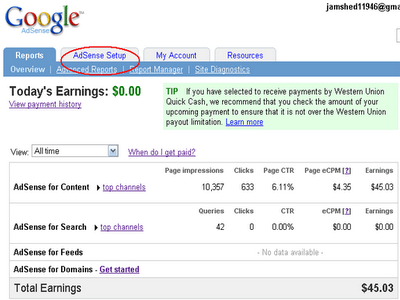

















0 comments:
Post a Comment